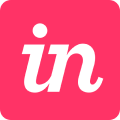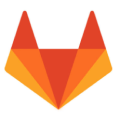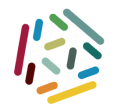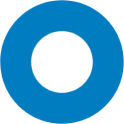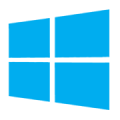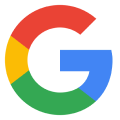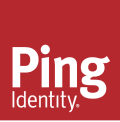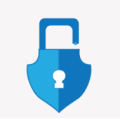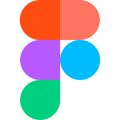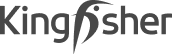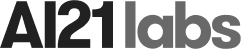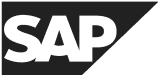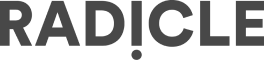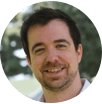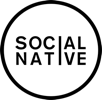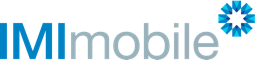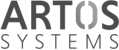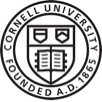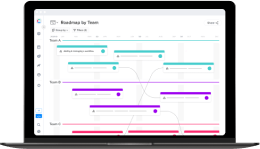Manage Your Resources More Effectively
Define the capacity for each member of your team according to their availability and ability to deliver. Then breakdown the effort required by each role for each task to understand how to distribute each team member’s workload. Add or remove the amount of capacity each member should devote per task according to your changing priorities. Easily add new custom roles to suit your team’s unique composition.